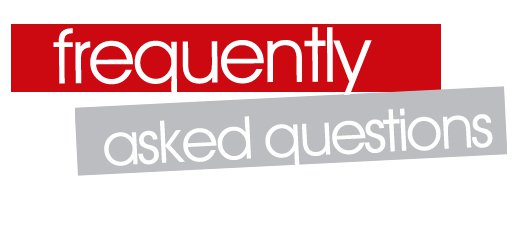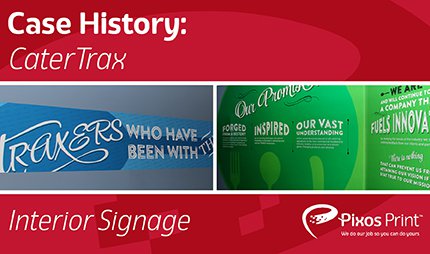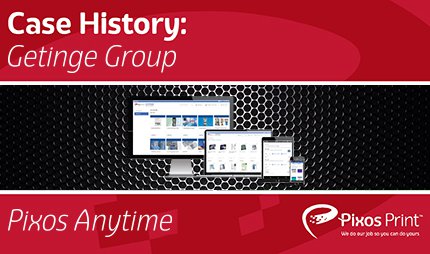REQUESTING A QUOTE
Requesting an estimate is quick and easy. Please be sure to include a brief description of your project along, with some details about your order including: quantity, size, page counts, paper/media, & finishing/bindery preferences. You may call to speak with a sales or customer service rep with any questions or find more detailed information below under “placing an order”.
- Online: Submit an RFQ here
- Email: Send your project request along with any samples/files to ReadytoRun@pixosprint.com
- Phone: Give us a call today at 585.500.4600
SUBMITTING YOUR FILES
Visit our Send A File page, provide us some information about you, and when ready click the blue “Upload Artwork” folder to select files from your computer.
We recommend you compress (zip) your files prior to uploading. A detailed guide to compress your folders is available on our Send a File page. Be sure to bookmark this link for future projects!
Yes. You may submit your files via your FTP or any widely available online file transfer service. Additionally, we accept files on CD’s, DVD’s, Flash Drives or Portable Hard drives. Contact us to learn more, or to schedule a pickup of your project files.
PLACING AN ORDER
Contact your Pixos Print representative today. We will walk you through the entire order process and help you every step of the way. If you are ready to submit an order, you may Submit a File with your project information, or:
- Email Us: Send your project information and files to your sales rep, or email us at ReadytoRun@pixosprint.com
- Phone: Give us a call today at 585.500.4600
Common Order Specifications: We are happy to help you with any and all of this information. Our experts can offer recommendations and advice for the best output of your project.
- Project Name & Description: A quick explanation of your project.
- Quantity: Number of pieces requested.
- Size: Finished size of the printed piece.
- Colors: Identify any Spot/PMS or brand specific values.
- Print: Single or Double Sided
- Pages: Number of pages in a booklet/manual
- Paper Type: Type of paper stock (Gloss, Matte, Uncoated, etc.)
- Paper Weight: Thickness of paper (Cover Stock, Text Stock, etc.)
- Finishing: Trimming, Folding, Mailing or any special project requirements.
- Bindery: Spiral/Coil, Wire-O, Saddle Stich, Perfect Binding, etc.
- Implementation: Mailing, Fulfilment, Inventory, Delivery, etc.
- Special Instruction: If applicable
- Delivery/Shipping: Your preferred method of receipt upon project completion, along with address and contact information.
Yes. We offer our clients FREE local delivery in the Greater Rochester Area.
We also offer a full suite of shipping, distribution and fulfilment services to get your project where it needs to be, whether a satellite office, outside sales rep or your next big tradeshow.
WHAT ARE SOME BEST DESIGN PRACTICES
We recommend you preflight your files before submitting for print. This process will check your files for proper use of imagery, fonts, color profiles and other important criteria for proper output.
- Learn more about how to preflight your InDesign files here.
We can work with many file types and are happy to accept any standard formats you have.
We recommend submitting packaged native design files when possible (Adobe InDesign, Illustrator, Photoshop, etc.). When native files are not available, Press quality PDFs are preferred as some file types (such as JPEG, PNG, GIF) can lack essential data for high quality output. Our pre-press experts will assess all project files and notify you with any concerns prior to printing.
A PDF (Portable Document Format) captures your documents intended formatting, imagery and fonts in a portable file for sharing/printing.
Bleed is a printing term used to describe graphics that go beyond the outside edge of your document before trimming. Adding bleed to your file ensures your color/graphics will print to the edge of your page. Crop marks are hairline guides placed in the corners of your document indicating where it should be cut.
Print resolution is measured in DPI (dots per inch) When printing, the higher the DPI value of your file – the more detailed the output.
- Digital & Press: We recommend the output of all print files with at least 300 dpi for the best output quality. Lower resolution files can be produced, but may not output as clean/crisp as what you see on screen.
- Large Format: We recommend the output of all print files at 150 or higher dpi for the best output quality. This lower DPI is typically okay with large format prints, as they tend to be viewed from a distance.
We recommend you create and output your files in the CMYK color mode (Cyan, Magenta, Yellow & Black) for the vast majority of commercial/digital and large format printing applications.
- Learn more about color modes and color profiles here.
PMS colors (Pantone Matching System), also known as spot colors utilize a universal color identification system to ensure your colors are produced accurately and to brand. Our proprietary color matching process makes certain that you achieve the look you need to define your organization and communicate your brand message.